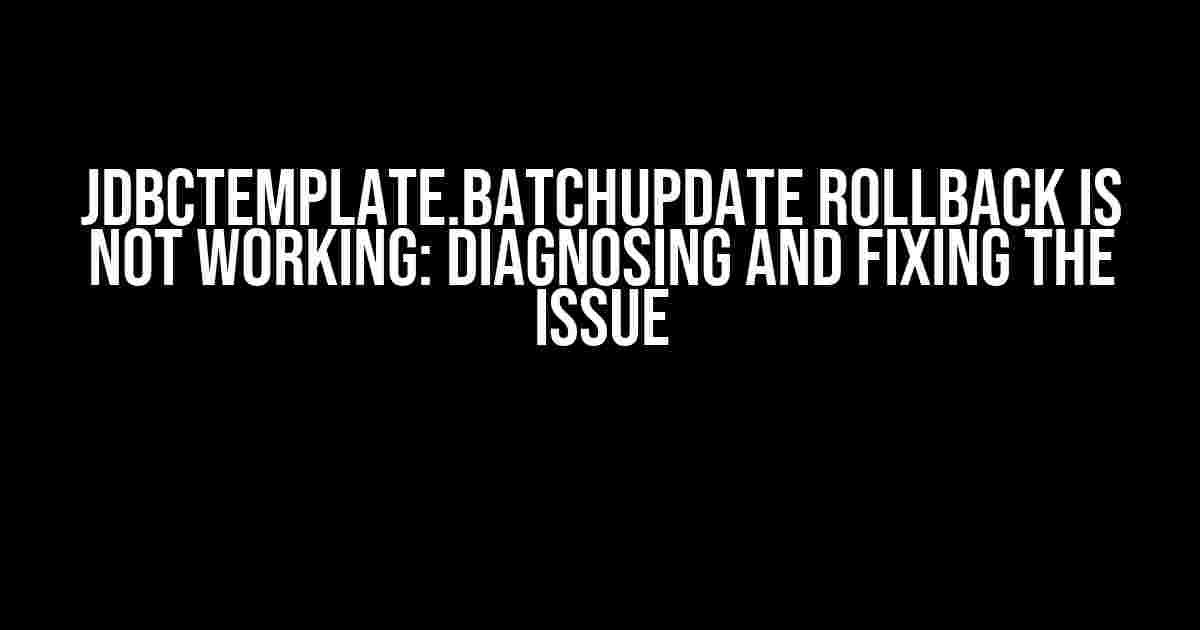If you’re using Spring’s JdbcTemplate to execute batch updates and experiencing issues with rollback, you’re not alone. In this article, we’ll dive into the common pitfalls and solutions to get your batch updates rolling back smoothly.
Understanding jdbcTemplate.batchUpdate()
The `jdbcTemplate.batchUpdate()` method is a powerful tool for executing multiple SQL statements in a single database interaction. It’s an efficient way to perform bulk operations, such as inserting, updating, or deleting multiple records at once. However, when things go wrong, and the rollback mechanism doesn’t kick in, it can be frustrating and challenging to debug.
Why Rollback Isn’t Working
Before we dive into the solutions, let’s discuss some common reasons why `jdbcTemplate.batchUpdate()` rollback might not be working as expected:
- Incorrect Transaction Configuration: Make sure you’ve properly configured your transaction manager and enabled transactional behavior for your JdbcTemplate instance.
- Inconsistent SQL Statements: Verify that all SQL statements in the batch update are compatible and can be executed within the same transaction.
- Unsupported Database Operations: Not all database operations support rollback. For example, DDL statements (e.g., CREATE, DROP, ALTER) typically don’t support rollback.
- Batch Update Size Limitations: Be aware of the maximum allowed batch size for your database and JdbcTemplate configuration. Exceeding this limit can cause issues with rollback.
- unchecked Exceptions: If your code is swallowing unchecked exceptions, the rollback mechanism might not be triggered.
Diagnosing the Issue
To troubleshoot the rollout issue, follow these steps:
- Enable Debug Logging: Set the log level to DEBUG for your JdbcTemplate instance to gather more detailed information about the batch update execution.
- Verify Transaction Configuration: Double-check your transaction manager configuration and ensure it’s correctly enabled for your JdbcTemplate instance.
- Test Individual SQL Statements: Execute each SQL statement individually to isolate the problematic query.
- Check for Unchecked Exceptions: Review your code for any unchecked exceptions that might be swallowed, preventing the rollback mechanism from kicking in.
Solving the Rollback Issue
Now that you’ve diagnosed the issue, let’s explore the solutions:
1. Configure Transaction Manager Correctly
<bean id="dataSource" class="org.springframework.jdbc.datasource.DriverManagerDataSource">
<property name="driverClassName" value="com.mysql.cj.jdbc.Driver"/>
<property name="url" value="jdbc:mysql://localhost:3306/mydb"/>
<property name="username" value="myuser"/>
<property name="password" value="mypass"/>
</bean>
<bean id="jdbcTemplate" class="org.springframework.jdbc.core.JdbcTemplate">
<property name="dataSource" ref="dataSource"/>
</bean>
<bean id="transactionManager" class="org.springframework.jdbc.datasource.DataSourceTransactionManager">
<property name="dataSource" ref="dataSource"/>
</bean>
<aop:config>
<aop:advisor advice-ref="txAdvice" pointcut-ref="txPointcut"/>
</aop:config>
<aop:pointcut id="txPointcut" expression="execution(* *(..)) and @within(org.springframework.transaction.annotation.Transactional)"/>
<aop:advisor id="txAdvice" advice-ref="txAdvice"/>
<tx:advice id="txAdvice" transaction-manager="transactionManager">
<tx:attributes>
<tx:method name="*" rollback-for="java.lang.Exception"/>
</tx:attributes>
</tx:advice>
2. Use a Single Connection for the Batch Update
To ensure a consistent transactional behavior, use a single connection for the batch update:
Connection con = DataSourceUtils.getConnection(dataSource);
jdbcTemplate.setDataSource(null); // disable connection reuse
batchUpdate(con);
finally {
DataSourceUtils.releaseConnection(con, dataSource);
}
3. Catch and Handle Exceptions
Catch and handle any exceptions that might occur during the batch update execution:
try {
jdbcTemplate.batchUpdate("INSERT INTO mytable (name, email) VALUES (?, ?)", new Object[][]{
{"John Doe", "[email protected]"},
{"Jane Doe", "[email protected]"}
});
} catch (DataAccessException e) {
// Handle the exception and rollback the transaction
if (e.getCause() instanceof SQLException) {
SQLException sqlEx = (SQLException) e.getCause();
// Handle specific SQL errors
if (sqlEx.getErrorCode() == 1062) {
// Handle duplicate key error
}
}
}
Batch Update Best Practices
To avoid common pitfalls and ensure smooth rollback behavior, follow these best practices:
- Use a Single Connection: Use a single connection for the batch update to maintain transactional consistency.
- Test Individual SQL Statements: Verify that each SQL statement can be executed successfully before adding it to the batch update.
- Use Parameterized Queries: Use parameterized queries to avoid SQL injection and improve performance.
- Handle Exceptions: Catch and handle exceptions properly to ensure rollback is triggered when necessary.
- Monitor Batch Update Size: Be mindful of the maximum allowed batch size for your database and JdbcTemplate configuration.
Conclusion
In this article, we’ve explored the common reasons why `jdbcTemplate.batchUpdate()` rollback might not be working and provided solutions to diagnose and fix the issue. By following the best practices and configuring your transaction manager correctly, you’ll be able to execute batch updates with confidence and ensure smooth rollback behavior.
| Resolution Steps | Description |
|---|---|
| 1. Enable Debug Logging | Set the log level to DEBUG for your JdbcTemplate instance |
| 2. Verify Transaction Configuration | Check your transaction manager configuration and enable transactional behavior |
| 3. Test Individual SQL Statements | Execute each SQL statement individually to isolate the problematic query |
| 4. Configure Transaction Manager Correctly | Use the correct transaction manager configuration for your JdbcTemplate instance |
| 5. Use a Single Connection | Use a single connection for the batch update to maintain transactional consistency |
| 6. Catch and Handle Exceptions | Catch and handle exceptions properly to ensure rollback is triggered when necessary |
By following these steps and best practices, you’ll be able to overcome the `jdbcTemplate.batchUpdate()` rollback issue and ensure reliable batch updates in your application.
Frequently Asked Questions
Get the lowdown on jdbcTemplate.batchUpdate rollback issues!
Why does jdbcTemplate.batchUpdate rollback not work when I use multiple update statements?
This is because by default, jdbcTemplate.batchUpdate commits each statement individually, which means that if an error occurs in one of the statements, the previous statements will still be committed. To get around this, use jdbcTemplate.getDataSource().getConnection().setAutoCommit(false) before calling batchUpdate, and then call commit() after all updates are successful. This way, if an error occurs, you can rollback the entire transaction.
Do I need to use a try-catch block to handle rollback for jdbcTemplate.batchUpdate?
Yes, it’s a good practice to use a try-catch block to handle rollback for jdbcTemplate.batchUpdate. Catch the DataAccessException or its subclasses, and then call jdbcTemplate.getDataSource().getConnection().rollback() to rollback the transaction. This ensures that the database is returned to a consistent state in case of an error.
Can I use Spring’s @Transactional annotation to handle rollback for jdbcTemplate.batchUpdate?
Yes, you can use Spring’s @Transactional annotation to handle rollback for jdbcTemplate.batchUpdate. This annotation will enable transaction management for the method, and if an exception occurs, Spring will automatically rollback the transaction. Just make sure to configure the transaction manager correctly and add the @EnableTransactionManagement annotation to your Spring configuration class.
How do I debug issues with jdbcTemplate.batchUpdate rollback?
To debug issues with jdbcTemplate.batchUpdate rollback, enable debug logging for Spring’s JDBC module and the underlying database driver. This will provide you with detailed logs of the SQL statements being executed and any errors that occur. You can also use a tool like Hibernate’s SQL Statement Logger to log the SQL statements being executed.
Can I use jdbcTemplate.batchUpdate with multiple databases?
Yes, you can use jdbcTemplate.batchUpdate with multiple databases, but you’ll need to use a separate jdbcTemplate instance for each database. You can create multiple jdbcTemplate instances and configure each one to use a different database. Be careful when handling rollbacks, as each database will have its own transaction.